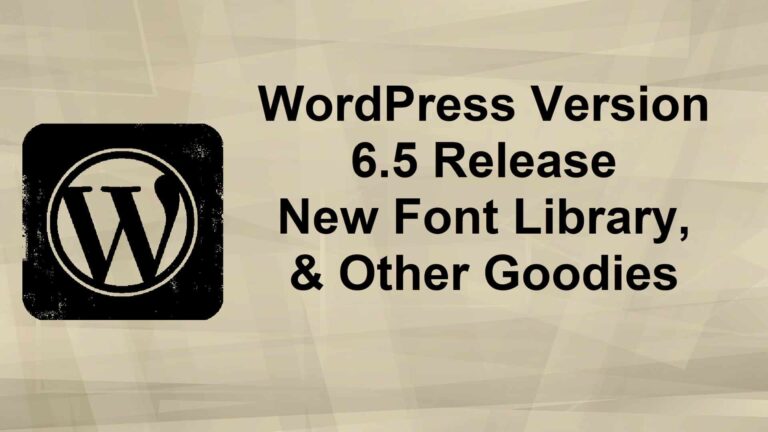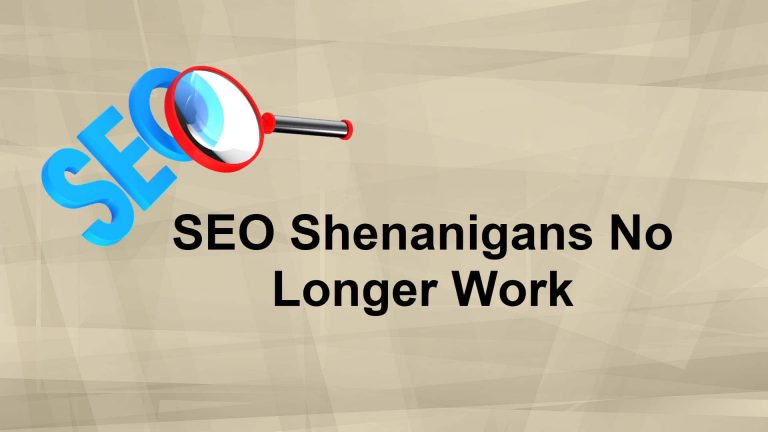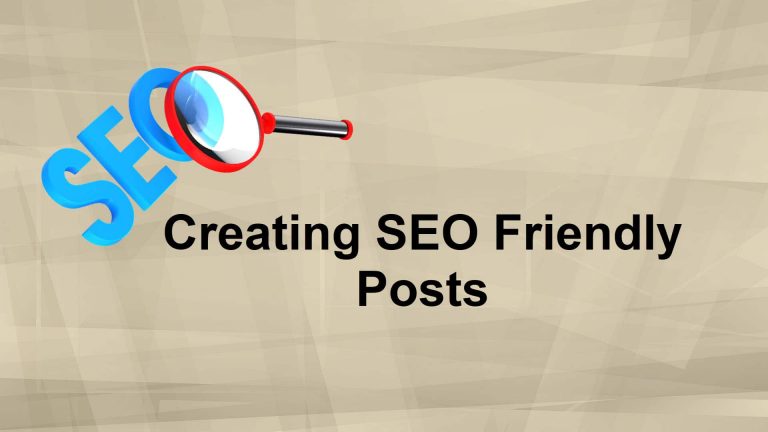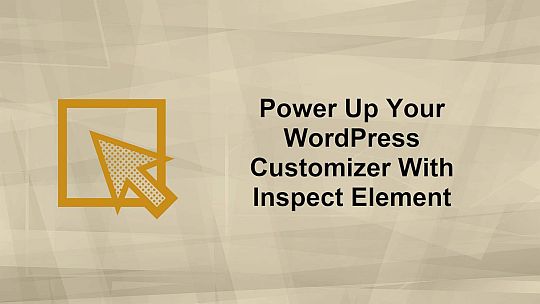New in WordPress 6.8
Let’s chat about what you’ll notice once you flip the switch to WordPress 6.8. This isn’t a flashy overhaul—it’s more like a fresh coat of paint, a tune‑up under the hood, and a few neat tricks up your sleeve. Grab a cup of coffee and let’s walk through the highlights.
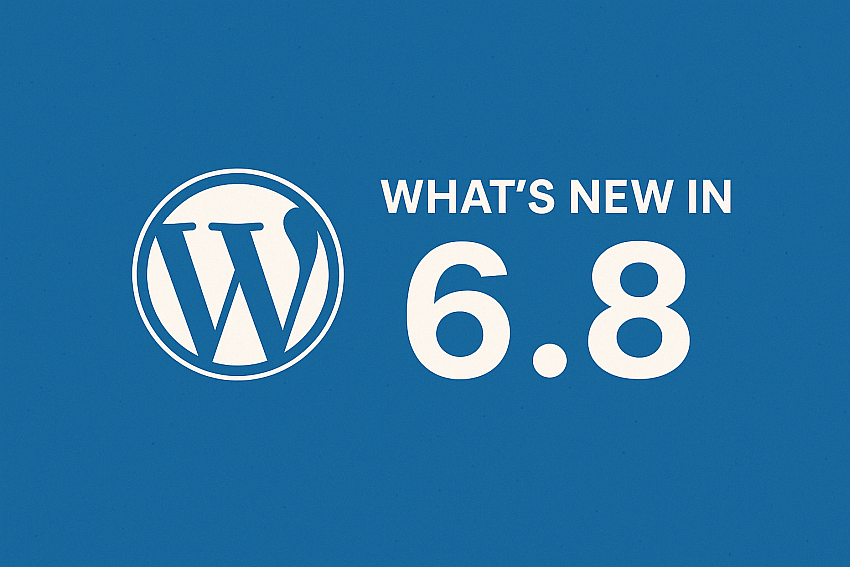
Hold Your Horses: Major vs. Minor Updates
You know how your car gets oil changes and tune‑ups? WordPress does, too.
- Minor updates (like 6.8.1) are your oil changes—do them right away to seal up security holes.
- Major updates (like 6.8) are more like swapping out spark plugs—give it a few days for early adopters to spot any hiccups.
- And hey—always back up your files and database before you hit “Update.” That way, you’re covered if anything goes sideways.
Pages That Pop Open Lightning‑Fast
Ever hover over a link and think, “Man, I wish this would load already”? With speculative loading, it almost does.
- WordPress quietly preloads pages when you hover, so a click feels instant.
- It’s powered by the Speculation Rules API, which means developers can tweak exactly what gets preloaded and when.
- Don’t sweat it if you’re on Safari, Firefox, or have extensions that block it—you’ll either get a speed boost or nothing at all, but never a slowdown.
Level Up Your Password Game with Bcrypt
Under the hood, WordPress has traded in its older, weaker MD5 hashing for Bcrypt. That fancy name just means your passwords are now tougher to crack.
- The switch happens automatically when each user next logs in—no dramas, no forced resets.
- It covers all your password‑related bits: login passwords, application keys, reset tokens, even the recovery‑mode key.
- Bcrypt’s “work factor” slows down brute‑force attacks, giving you peace of mind that your site’s locked tight.
A Fresh Style Book for Classic Themes
If you’re still rocking a classic theme like Twenty Seventeen, you can now peek at your site’s full Style book—colors, fonts, buttons and all—right alongside the old Customizer.
- Head to Appearance → Themes → Design to open the visual style guide.
- Patterns moved over too—find them under Appearance → Design → Patterns, keeping everything design‑related in one spot.
- It’s view‑only for now, but it’s a great way to eyeball your site’s look without clicking around.
A Smoother Styles Panel & Global Edits
When you jump into the Site Editor, you’ll spot a clean, three‑pane layout:
- Left: your template or page list
- Center: overall design controls (think fonts, colors, spacing)
- Right: live preview
You can tweak global styles—fonts, colors, layouts—all in one sidebar. It feels like WordPress is getting its own workspace makeover.
Neat Design Shortcuts You’ll Love
You don’t have to dig through menus for every little thing. Here are some quick wins:
- Any image → featured image. Click your image, open the three‑dot menu, choose “Set as featured image.” Boom.
- Switch section styles on the fly. In zoomed‑out view, the block toolbar lets you flip between predefined section looks. Great for experimentation.
- Undo your image edits. Crop, rotate, resize—and if it looks off, hit Undo right from the success notice.
Query Loops, Refined
Custom post layouts just got smoother:
- In your Query Loop block, you can now Ignore sticky posts, so they don’t sneak to the top unless you want them to.
- Plus, drop in a Query Total block to show how many items your loop is pulling—perfect for archives, search results, or category pages.
One‑Click Blog‑Page Setup
Need to tell WordPress which page holds all your posts? In the Site Editor’s page list, hover a page and hit “Set as posts page.” No more hunting through Settings.
Cleaner Admin Views
Managing content in the back end just got friendlier:
- Grid view can now show a content preview—see post excerpts or page snippets at a glance.
- List view tables let you toggle between compact or spacious density. Pack ’em in or give ’em room to breathe.
Little Touches That Matter
They say the devil’s in the details—well, 6.8 chased him down:
- Buttons and menus now say “Add Item” (not “Add New Item”) for consistency.
- The Date Format screen adds two new presets—pick a style without crafting a custom string.
- Canva embeds via oEmbed—paste your Canva link right into the editor and voilà, your design appears.
- Accessibility tweaks everywhere: tighter focus outlines, clearer link text, smoother form‑control navigation.
Under the Hood: Dev‑Friendly Upgrades
If you build or tweak plugins and themes, you’ll appreciate:
- Bulk block registration with wp_register_block_types_from_metadata_collection().
- Official Interactivity API best practices for dynamic blocks.
- A new REST API filter so you can expose your menus publicly—handy for headless setups.
- Better localization for PHPMailer errors and plugin‑update emails.
- Block Hooks now work on synced patterns.
- The option to hide “Disable the visual editor” in user profiles.
- Fresh contextual body classes to fine‑tune your custom CSS.
That’s the scoop on WordPress 6.8—speed, security, style, and a handful of tweaks that make daily work a little smoother. Once you’re backed up, hit Update, then poke around in Appearance → Design, click on your images, and hover over links to feel the difference. Enjoy!
Or, you may have heard of the WordPress playground where you can spin up a free version of WordPress in your browser and test the new version of WP or most anything WordPress-related. I made a short video about the quick setup-and-run WordPress Playground: